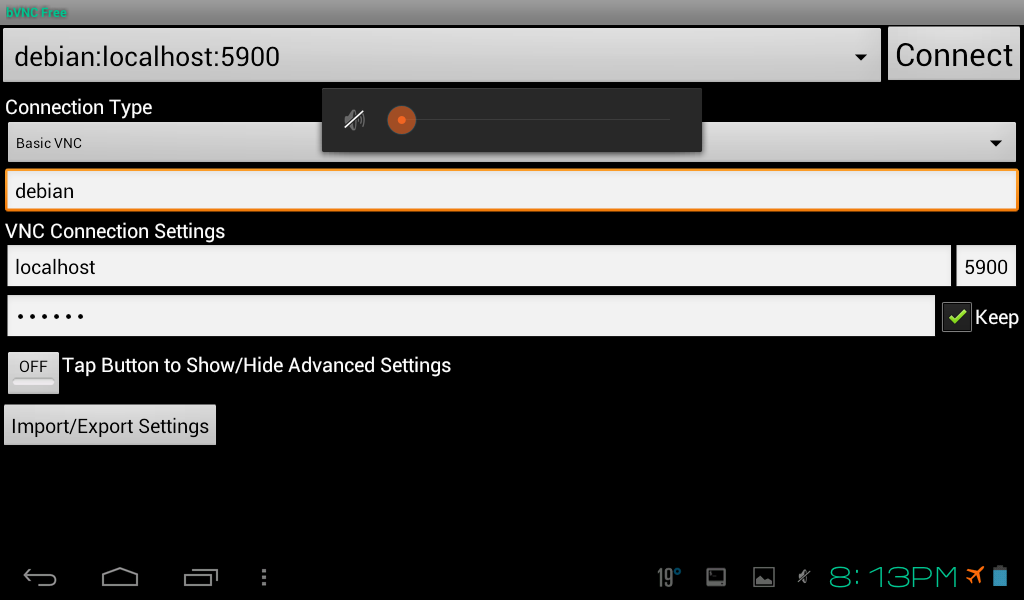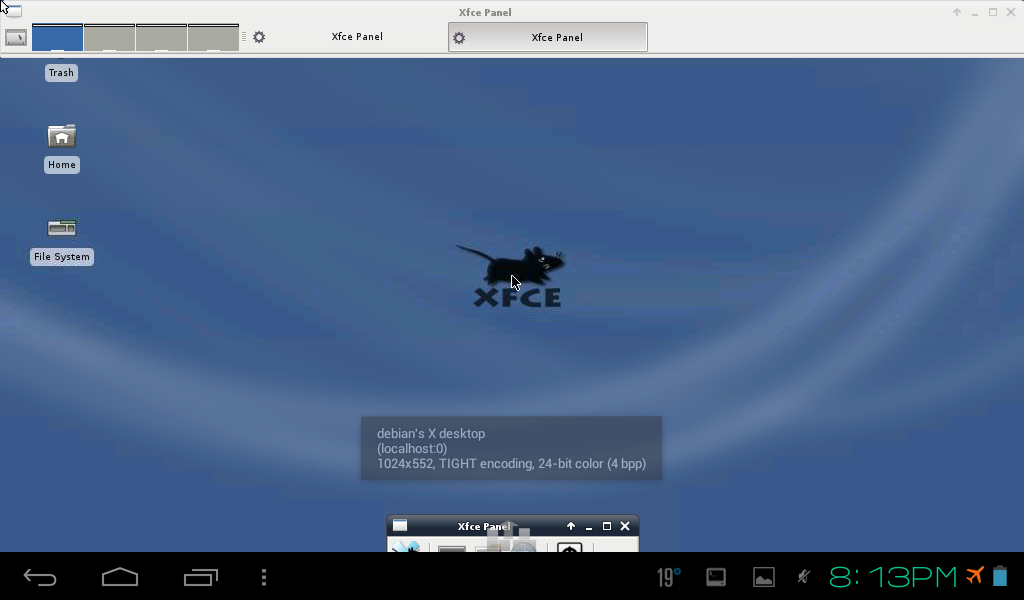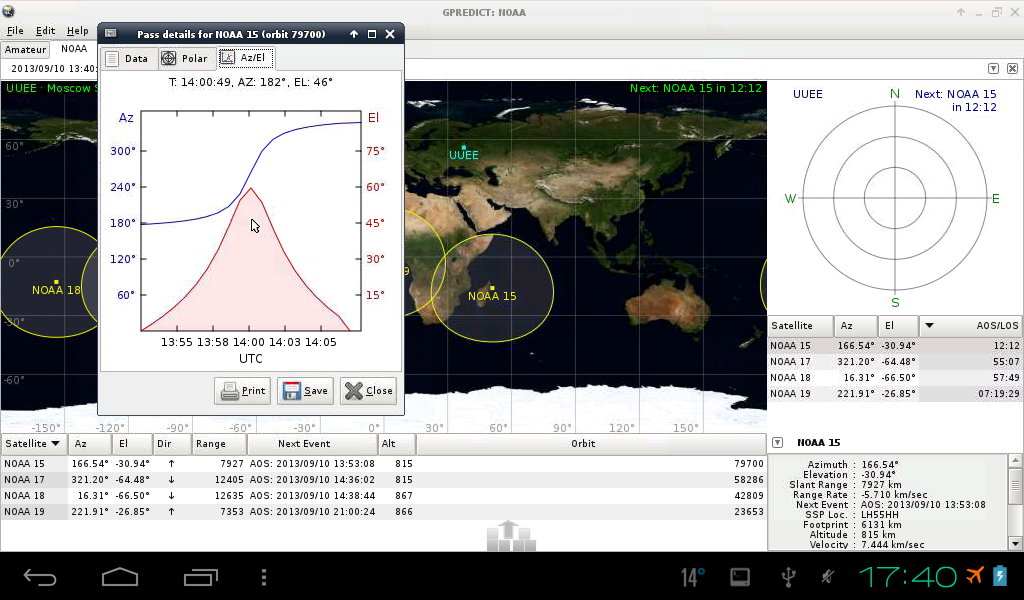Today we have a guest post by Kirill Snezhko (@argrento) who describes how to get Gpredict working on Android tablets. Note that this is not about a native Android port of Gpredict, but how to get Linux installed as an Android app and run Linux applications like Gpredict.
Hi everybody!
Today i will tell you how to run Gpredict on your android tablet.
First of all you have to download 3 apps from Google Play:
- Complete Linux Installer: https://play.google.com/store/apps/details?id=com.zpwebsites.linuxonandroid
- Terminal Emulator: https://play.google.com/store/apps/details?id=jackpal.androidterm
- bVNC free: https://play.google.com/store/apps/details?id=com.iiordanov.freebVNC
- Hacker’s Keyboard (optional but very useful): https://play.google.com/store/apps/details?id=org.pocketworkstation.pckeyboard
Lets start!
Step 1: Setup Linux
Run Complete Linux Installer (CLI) App and open the “Install Guides” tab. As you can see, there are 8 Linux distros which can be installed with CLI: Ubuntu 10, Ubuntu 12, Backtrack, Debian, ArchLinux, Fedora 17, Kali Linux, openSUSE 12:
We will install Debian. CLI app has very good step-by-step guides. So i hope there will be no problems with downloading, installing and running Debian.
If you see something like this, I can congratulate you with successful Linux installation!
Now it’s time to run a VNC client with the following options:
- Connection Type: Basic VNC
- Name: debian
- VNC Connection Settings: localhost:5900
- Password: debian
- Tap button to show advanced option and choose 24-bit color (4 bpp)
Press the “Connect” button.
Do you see desktop? Yes? Great!
One more change: open in bVNC menu → Input Mode and choose “Simulated Touchpad”.
Step 2: First fail with Gpredict
It is time to download Gpredict (connect your tablet to internet)! Open Terminal Emulator app and type:
apt-get install gpredict
Now open bVNC. Two fingers tap on screen will open right-click menu in debian. Find there “GNOME Predict” and run it.
Profit? Omg… no! The satellite tracks and footprints look as if NASA has already developed light speed engine 🙂
But it is not a new engine, it is because we use old repository.
Step 3: Make Gpredict work properly
We have to modify list of aptitude repository. This list is stored in the file /etc/apt/sources.list . Open the Terminal Emulator app and type there:
cd /etc/apt
We have to backup this file:
cp sources.list /sources.list.backup
My sources.list contains this repos:
deb http://ftp.de.debian.org/debian lenny main deb http://ftp.de.debian.org/debian unstable main
Debian/Lenny was superseded by Debian/Squeeze on Feb 6th 2011. So we have to replace this repository with this one:
deb http://ftp.de.debian.org/debian stable main contrib non-free
And run this two commands:
apt-get update apt-get upgrade
After these commands your Debian will be updated and Gpredict will work fine.